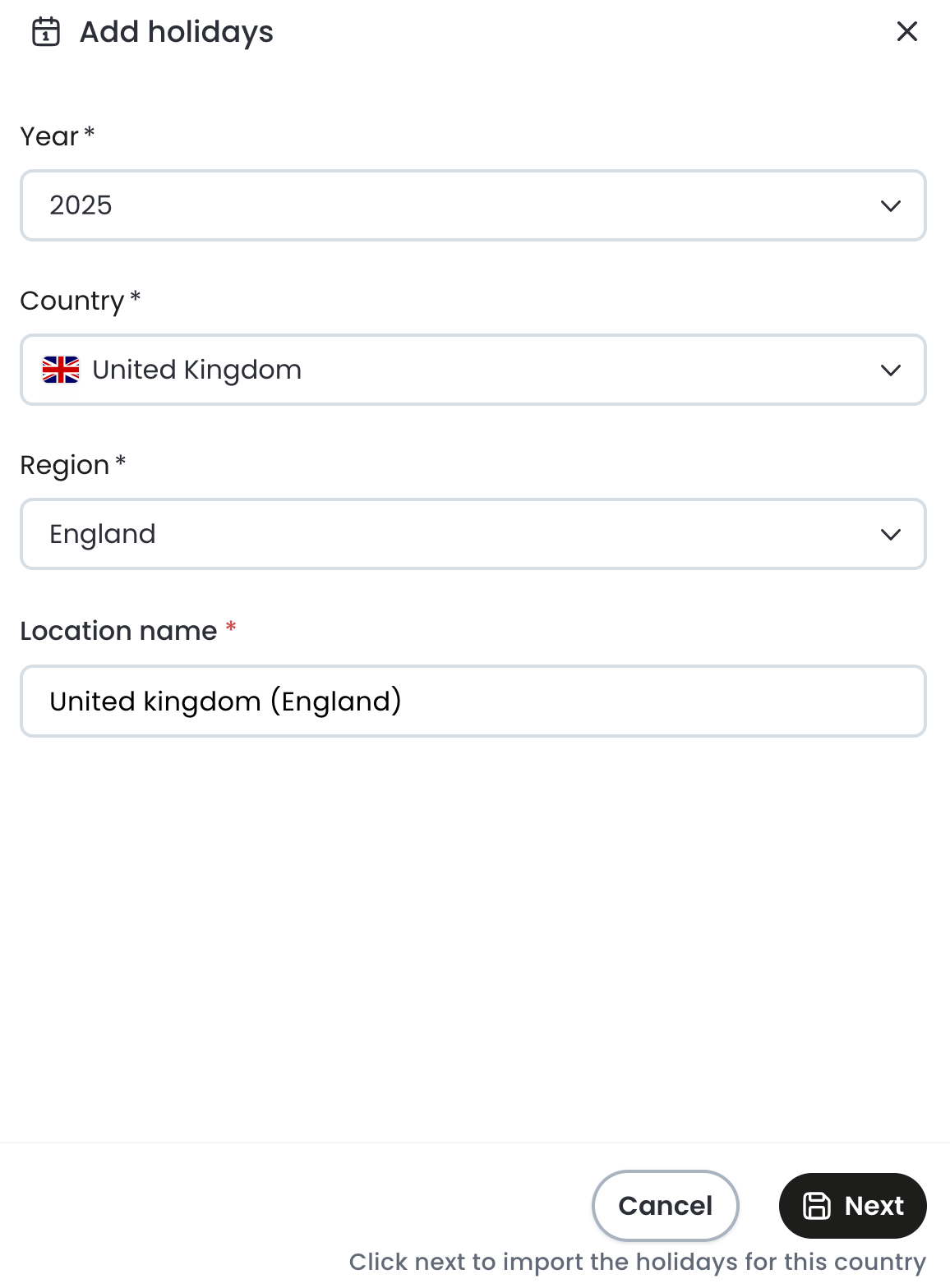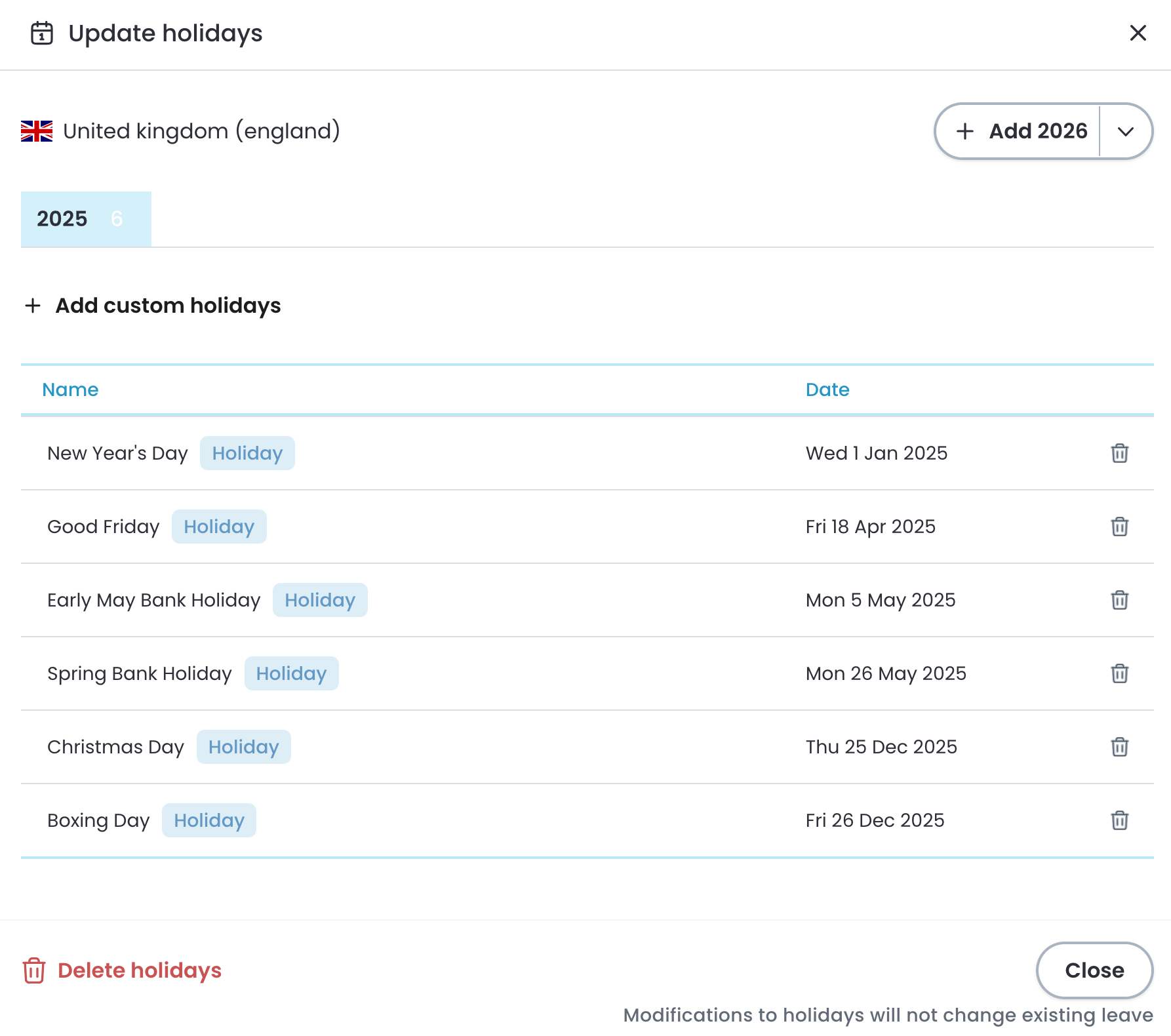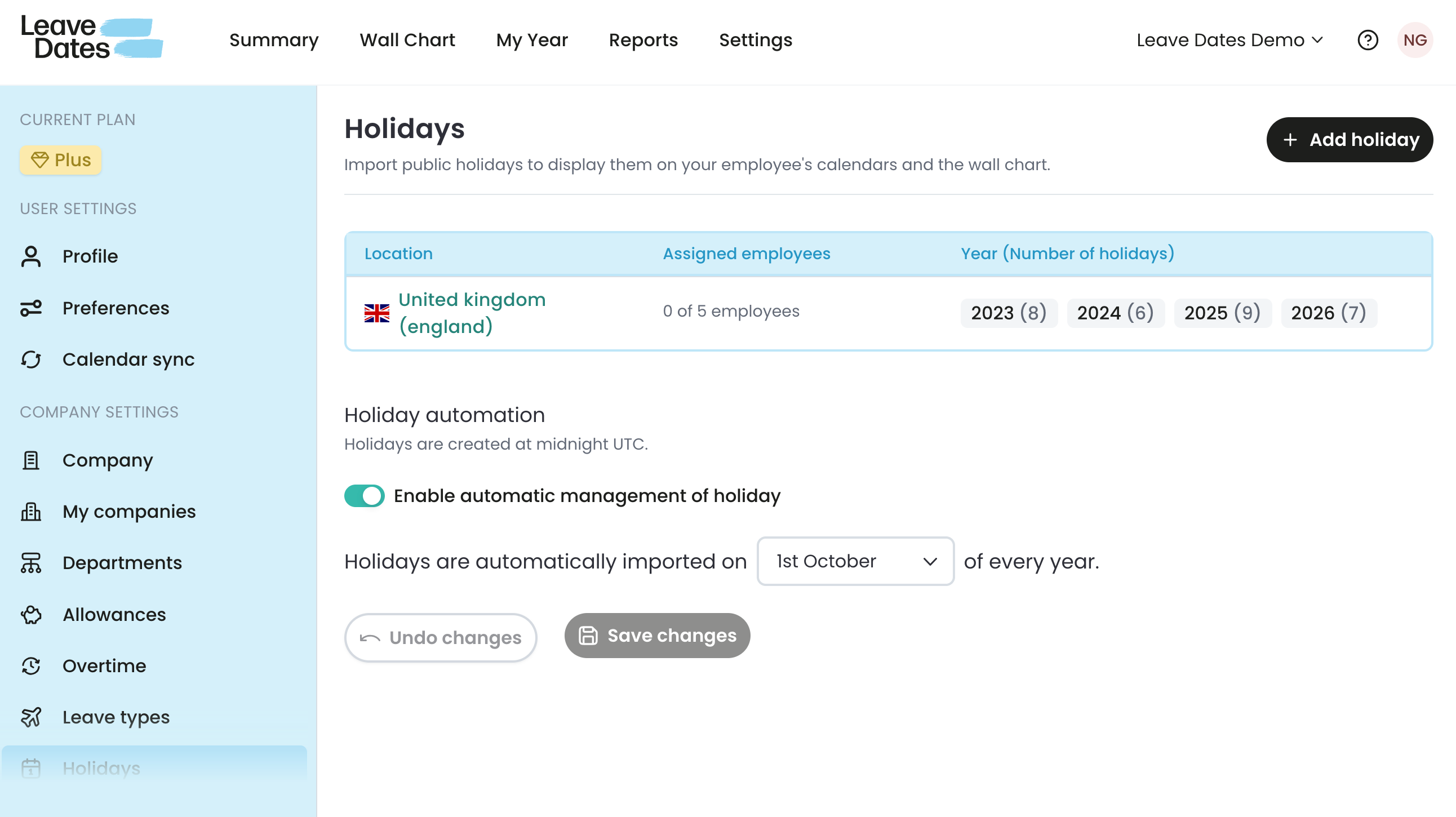Importing and using public holidays
You can import public holidays from over 150 countries into Leave Dates.
In this article, we explain how to import public holidays, how they are shown in the system, and how they impact taking leave.
Steps to import public holidays
- Go to the Settings > Holidays page
- Initially, you will have no public holidays configured, so click the 'Add Holiday' button.
Select the Year, Country, and Region you want to import holidays for.
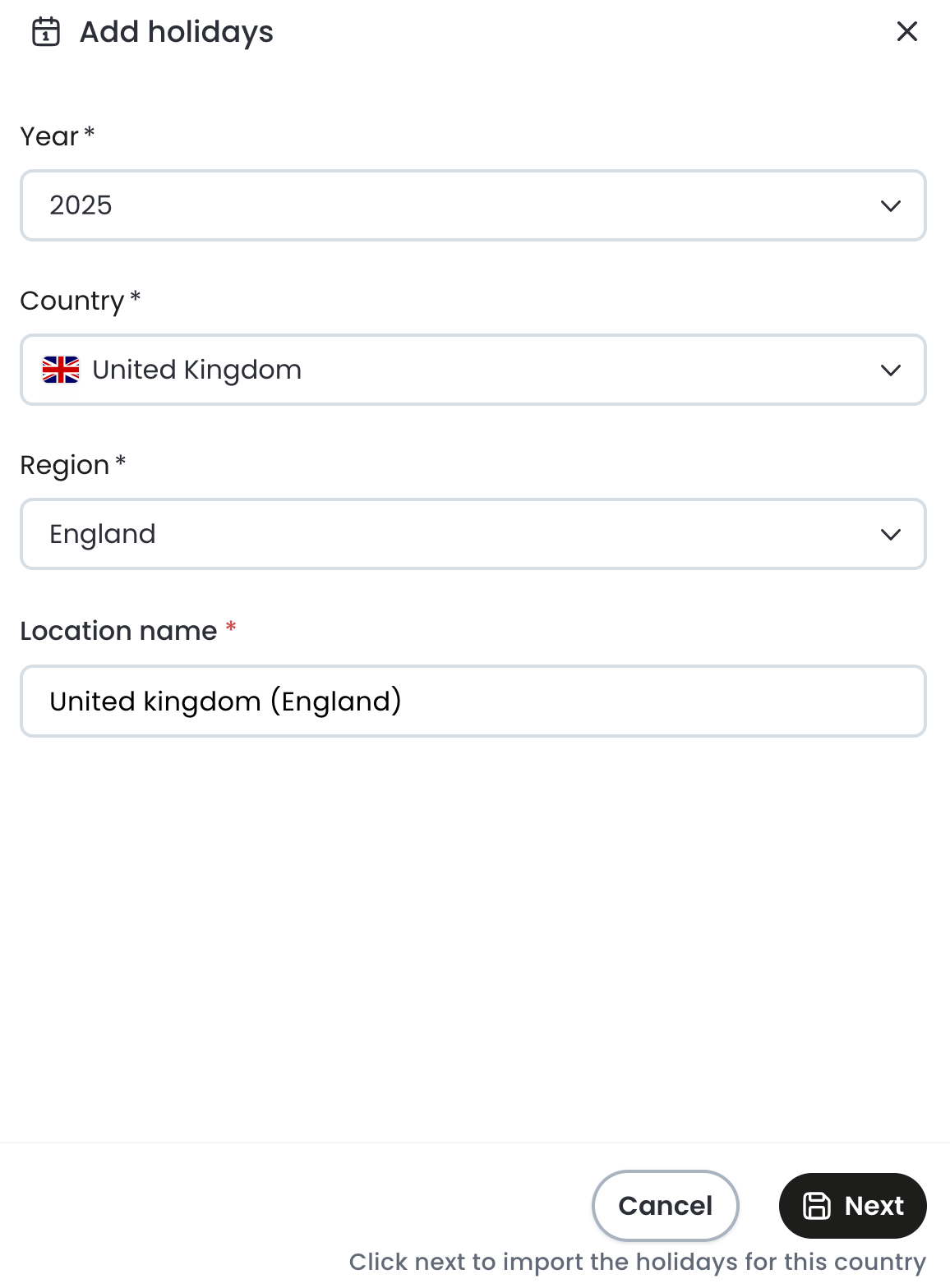
You will then be shown all the public holidays for that country and region.
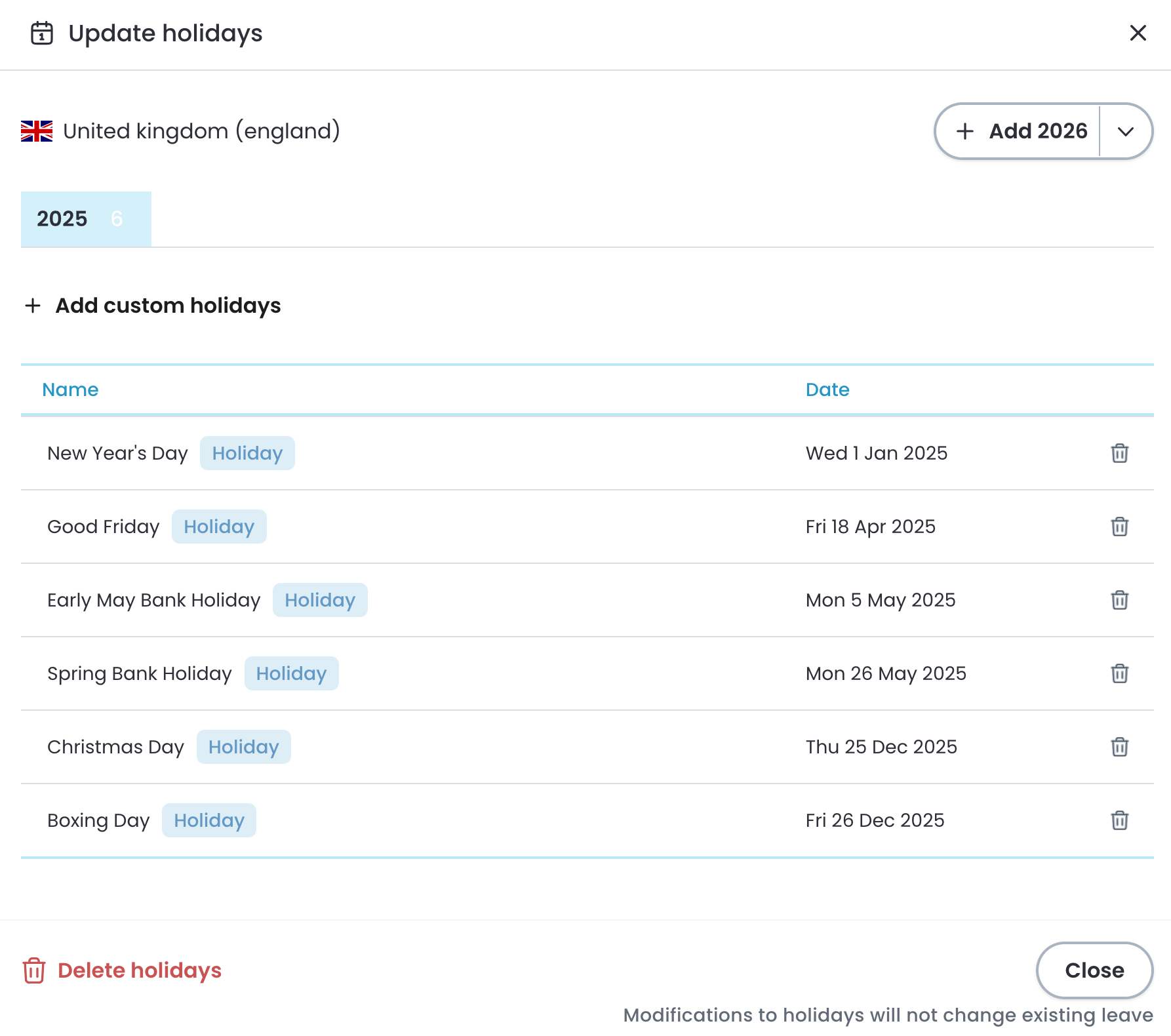
- If you have any additional free company holidays then you can add them in using the "Add custom holidays" button


- For each custom holiday, you can choose if it's a "Holiday" or "Extra working day"
When you are ready, click Save.
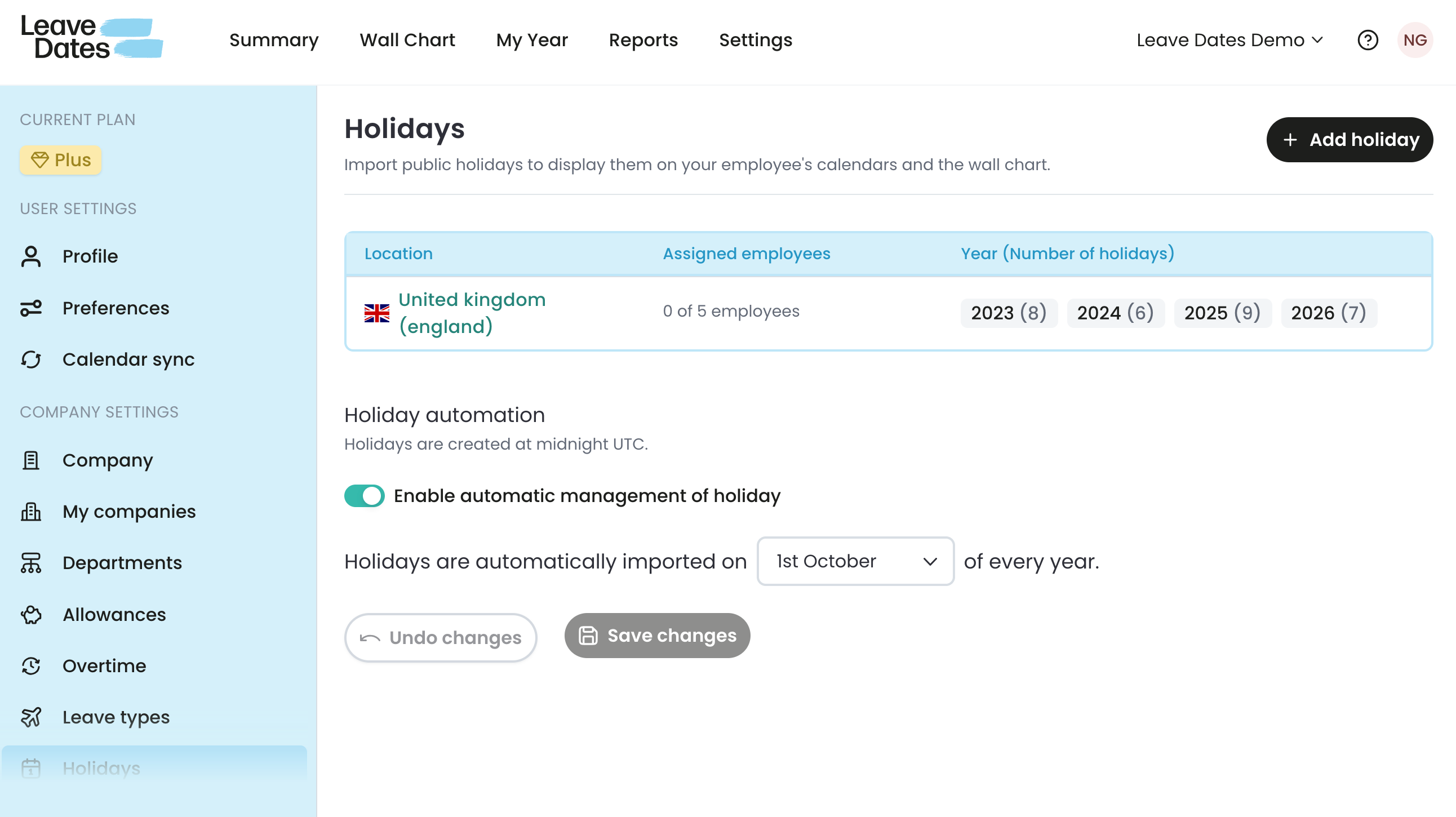
- To add more years, you can click the Add Year button.

Assigning public holidays to employees
To give a set of public holidays to an employee, they must be assigned a holiday location. This can be done from Settings > Employees page, and opening up the employee's "Employment details" tab.

How public holidays impact the Wall Chart and leave requests.
Public holidays are shown in the Wall Chart as shaded out, as shown below.

Public holidays are considered non-working days. If you try to book leave over this date, then it will not deduct from your leave allowance.
As a result, we recommend you to enter your employee allowances net of public holidays.
Next
Now you have configured public holidays, the next step is to set up employees.