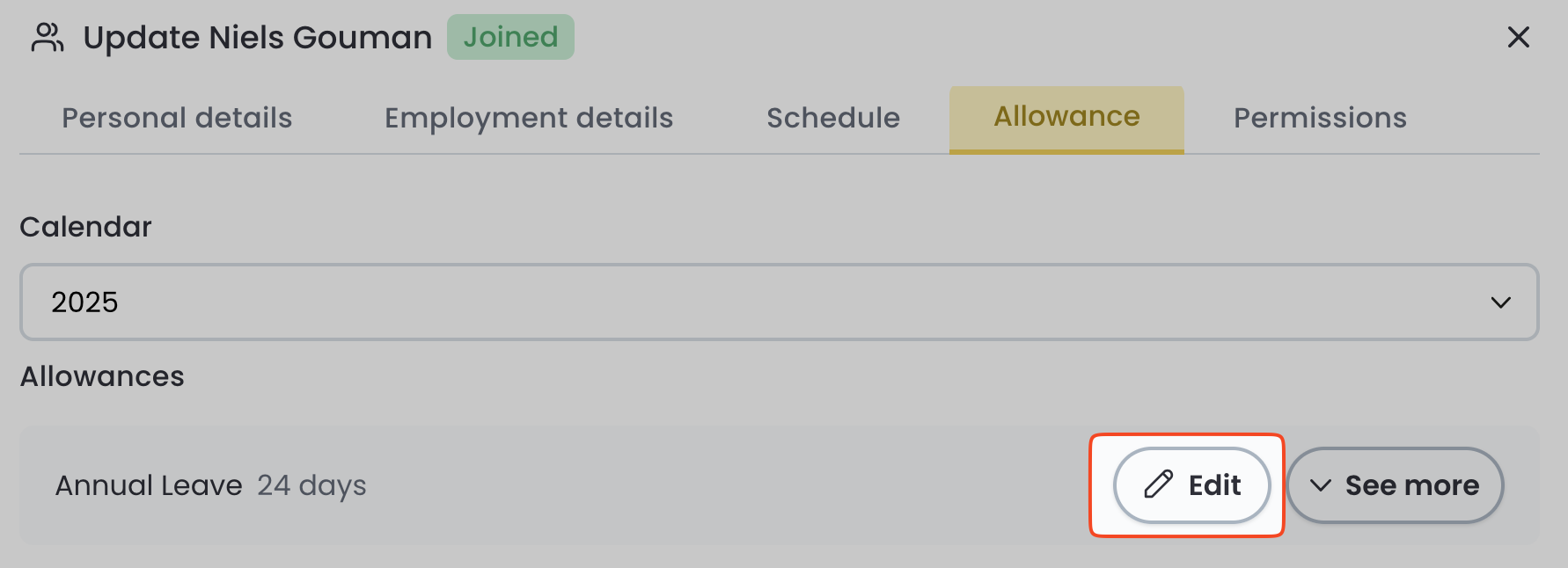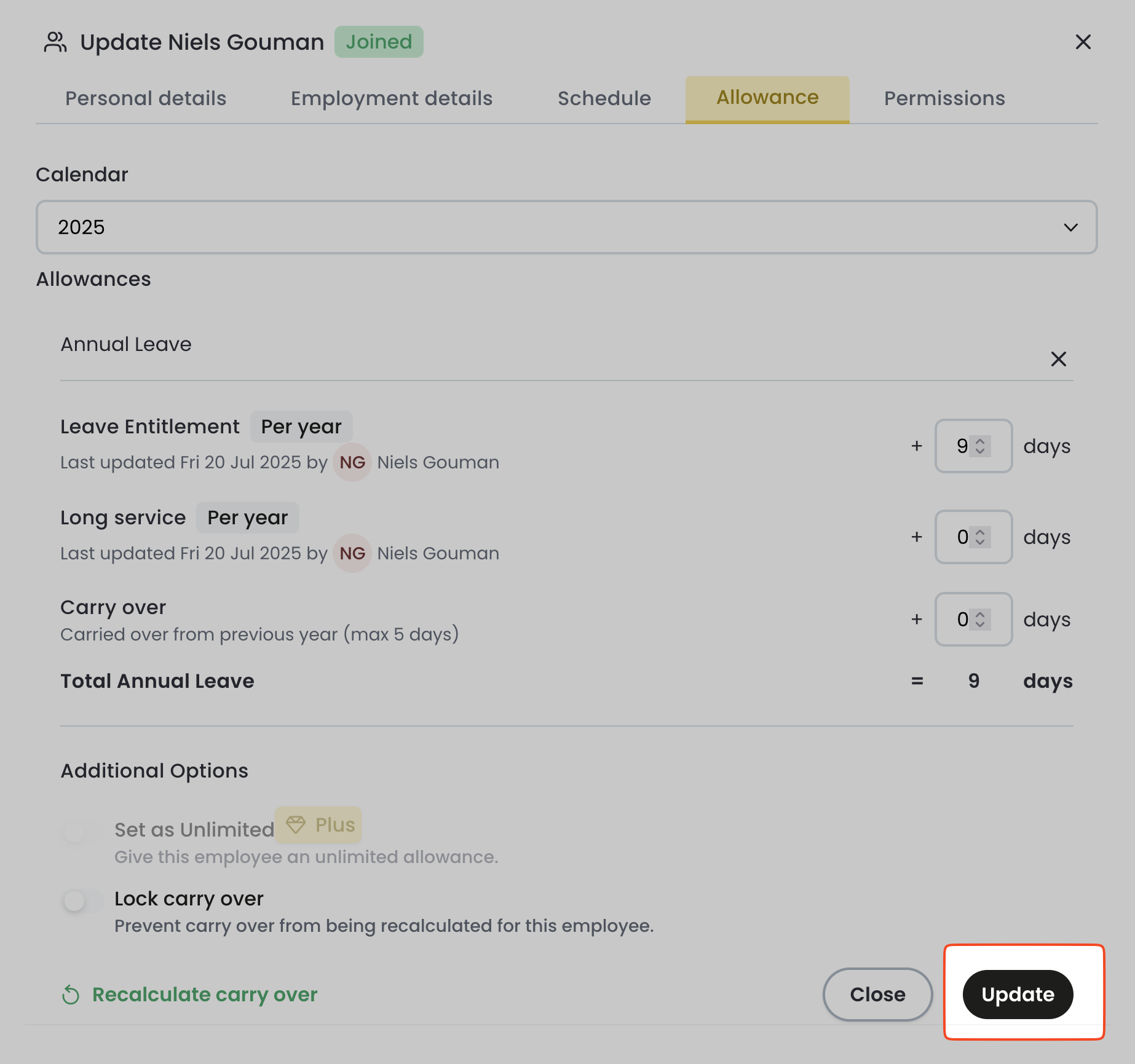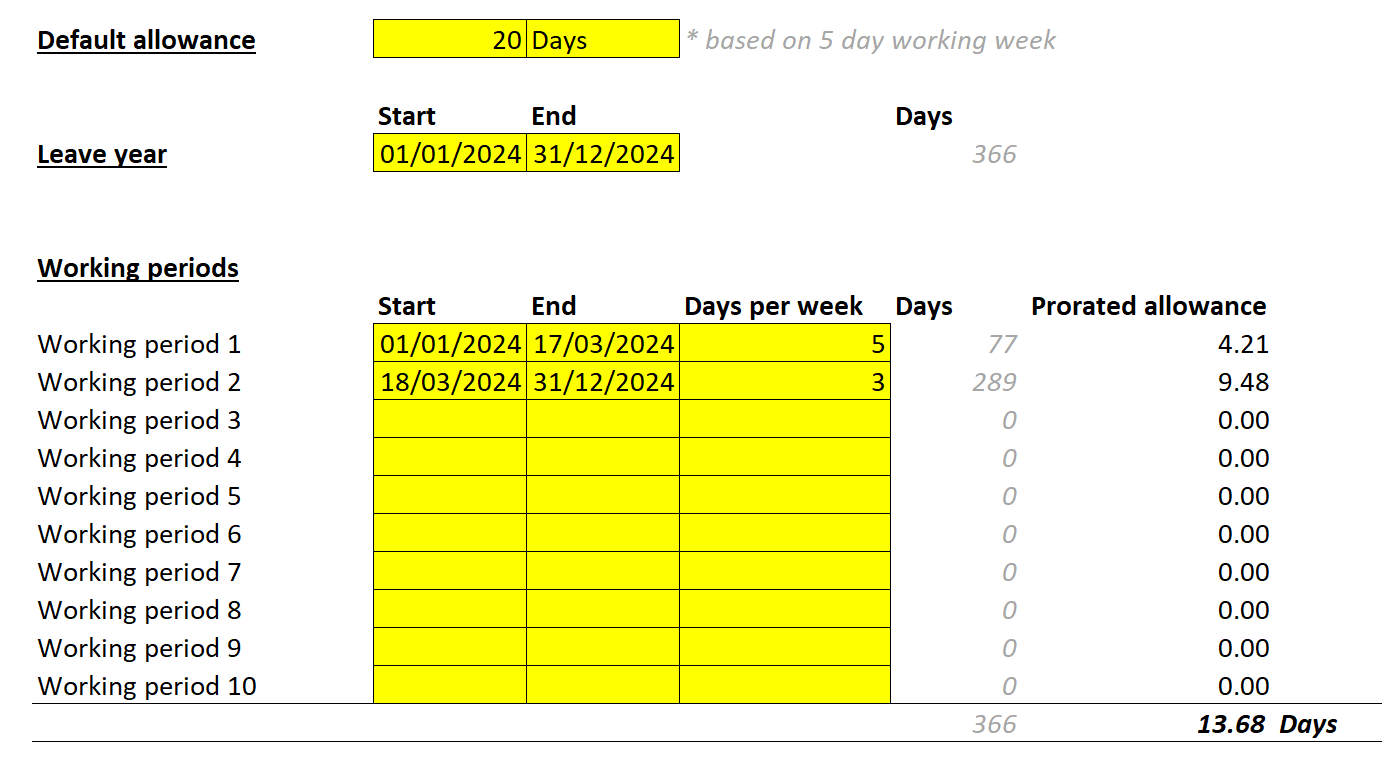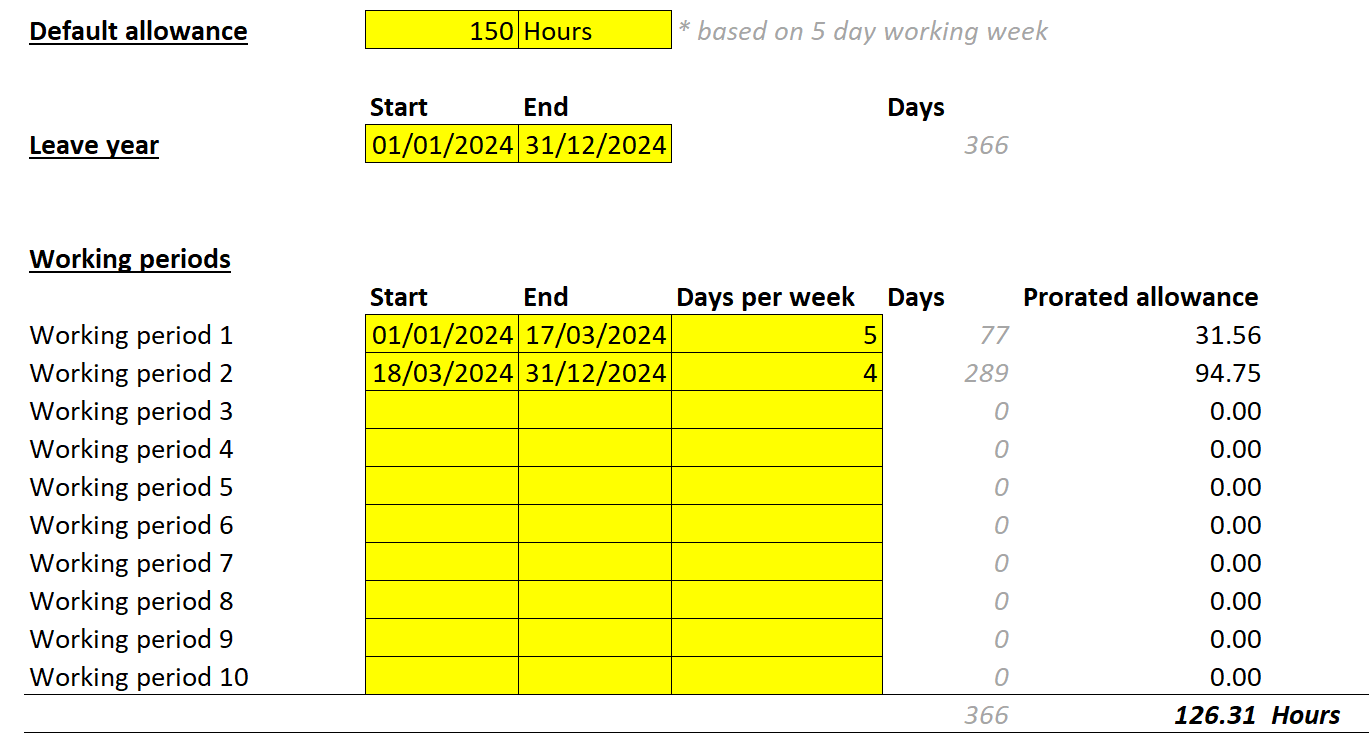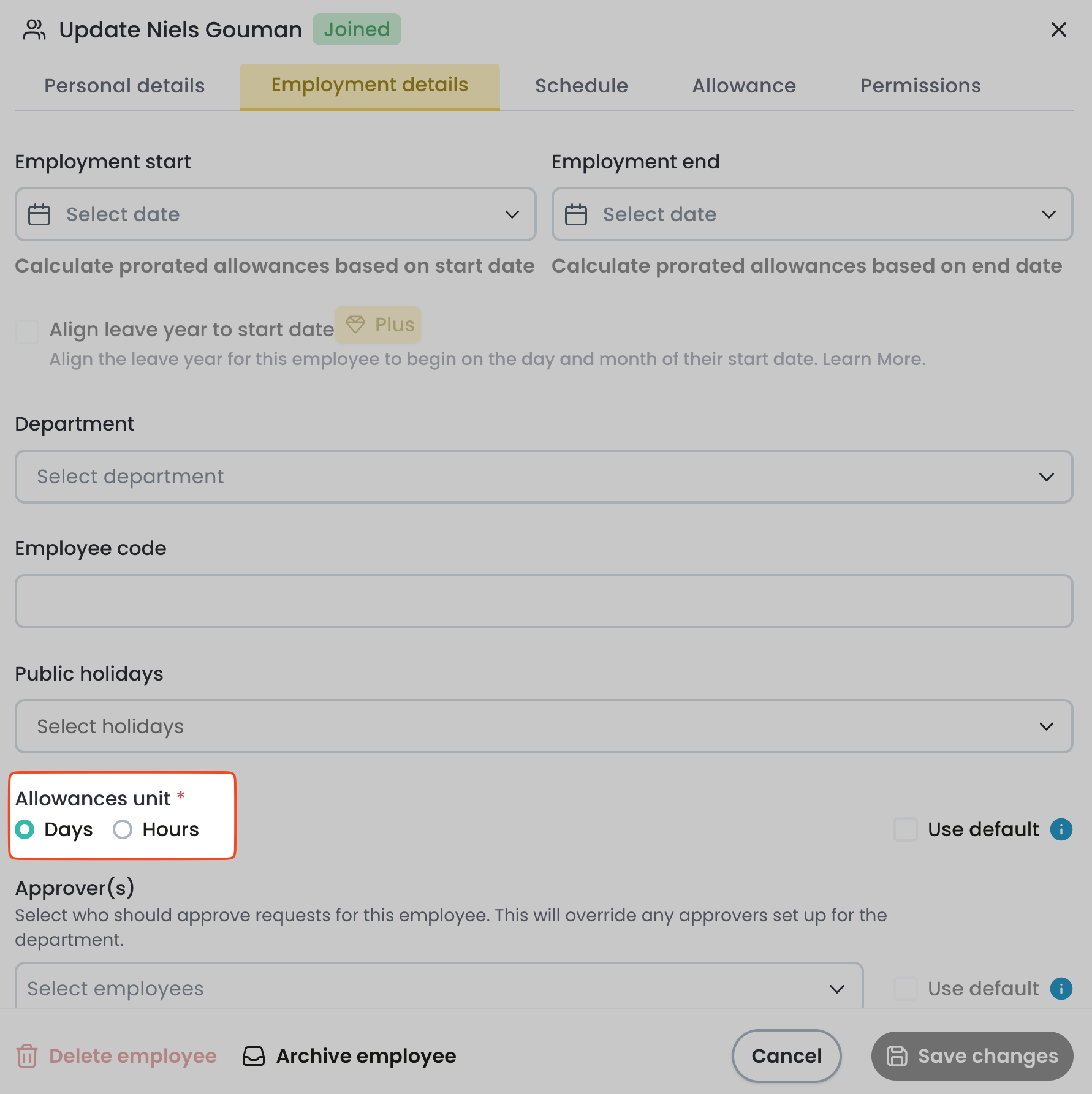Staff changing working hours
When a staff member changes their working pattern, there are 3 areas to amend in Leave Dates:
Change employee allowance
As the employee is now working different hours, their allowance is likely to change.
- Go to the Settings > Employees page, and select the ALLOWANCES tab.
- Select the current leave year using the Calendar dropdown.
Click the "Edit" button to edit an allowance
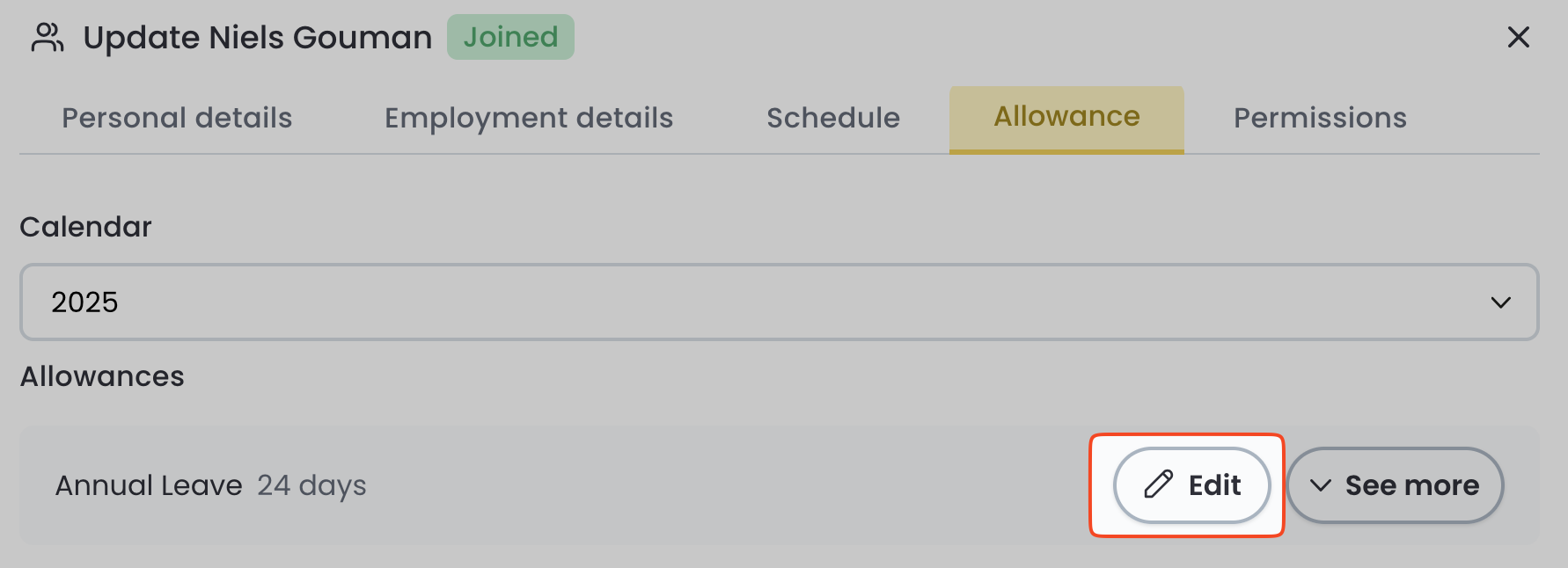
Enter the new allowance value for the current year.
In the current year, they will have worked a mix of the old schedule and the new schedule, so we need to prorate the allowances based on the time worked in both.
To make this calculation a little easier, we created a calculator to help you.
Click the "Update" button to save the new allowance value
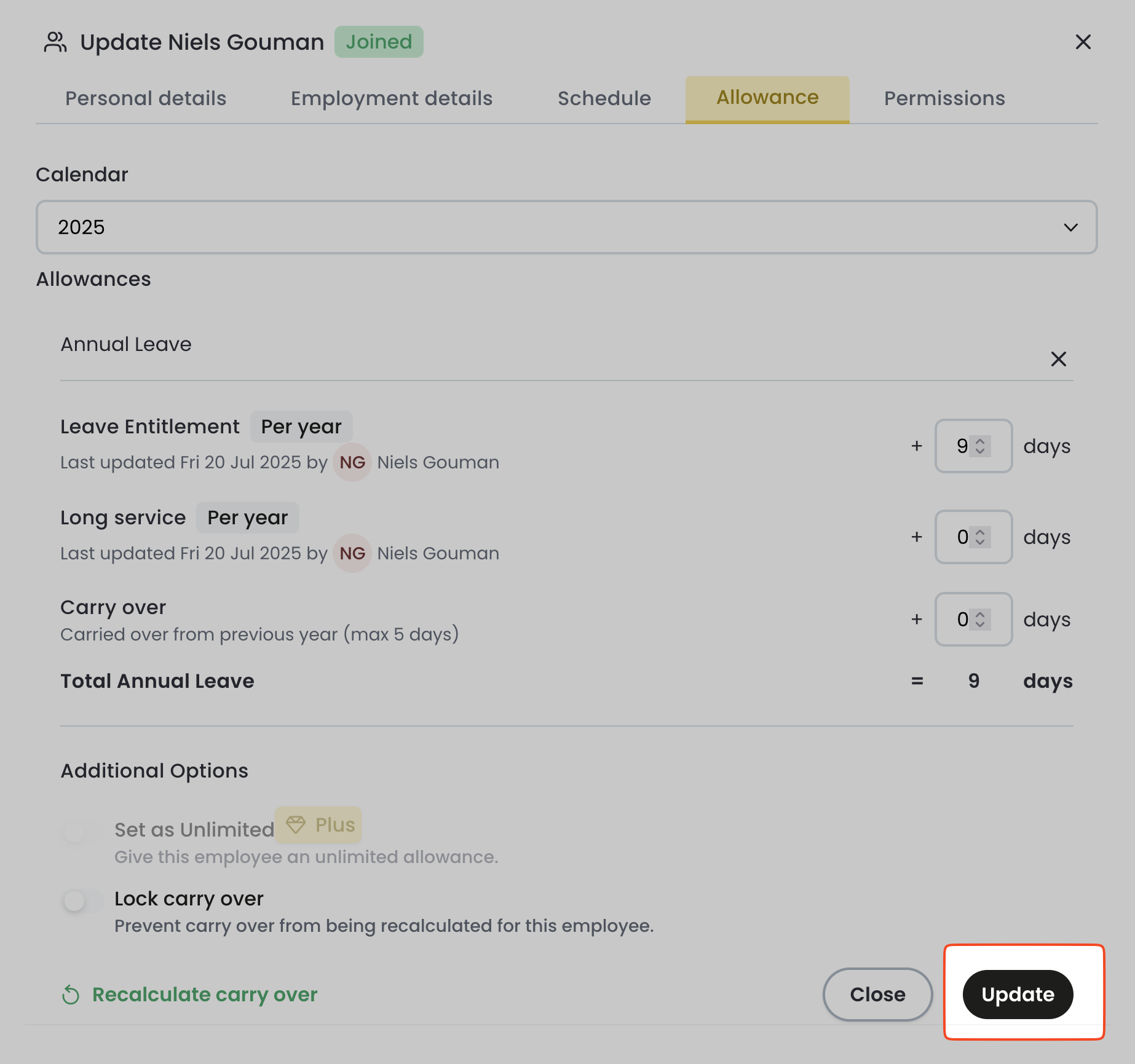
Next, change next year's allowance.
Next year, they are likely to work the full year with their new working schedule, so the allowance will be different from the current year.
In the same form, select next year in the calendar dropdown.
Edit the allowance as before.
Part-time allowance calculator
Follow these steps to perform a pro-rata calculation:
- Download our calculator and open it.
- Enter the full-time allowance for the full year, based on a 5-day working week.
- Enter the Start and End dates of the leave year.
- Enter the working periods, and how many days per week are worked in each period.
The form will look similar to the below:
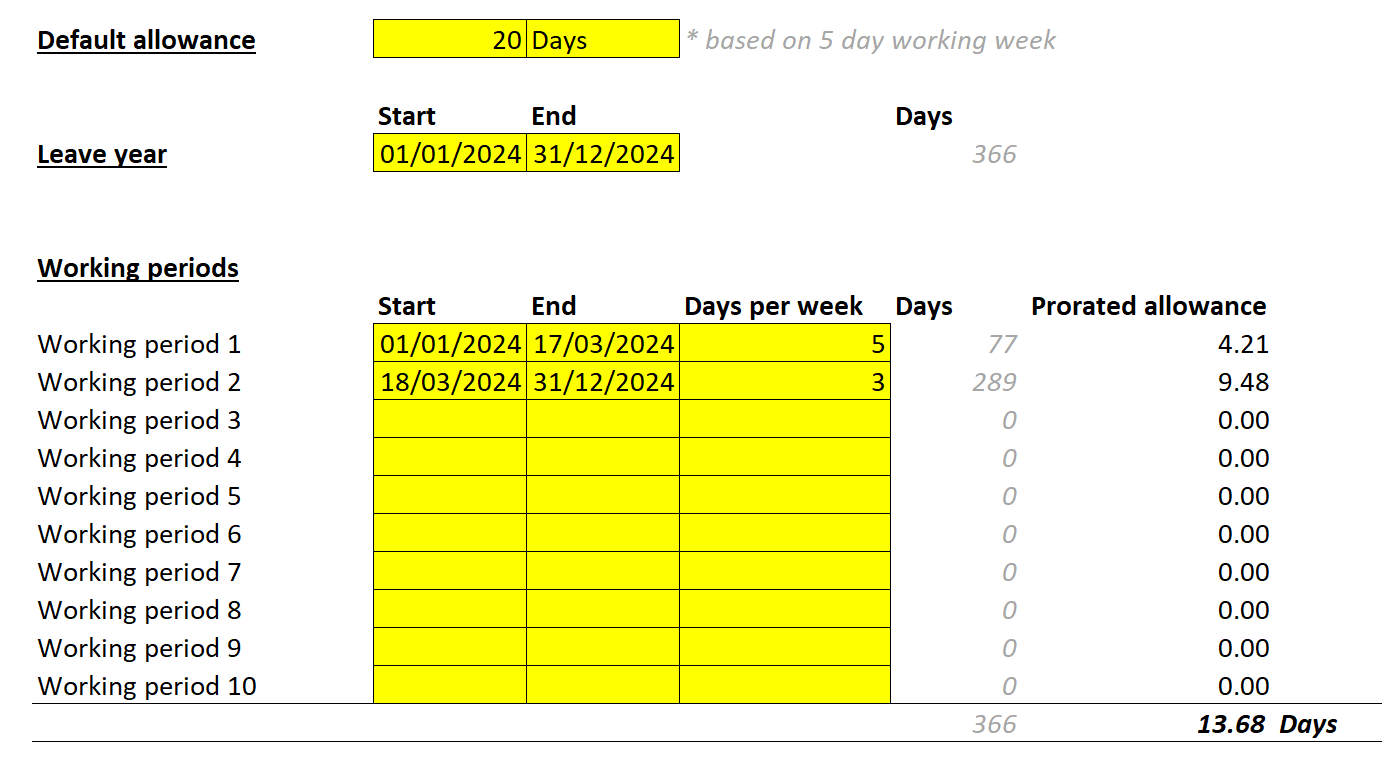
- The calculator shows the number of days during the year working 5 days per week and the number working 3 days per week.
- The prorated allowance is displayed in the final column, with the new total in the bottom-right corner. Enter this value into Leave Dates or round up to the nearest half-day.
The calculator can also be used to calculate the prorated allowance in hours, as shown below:
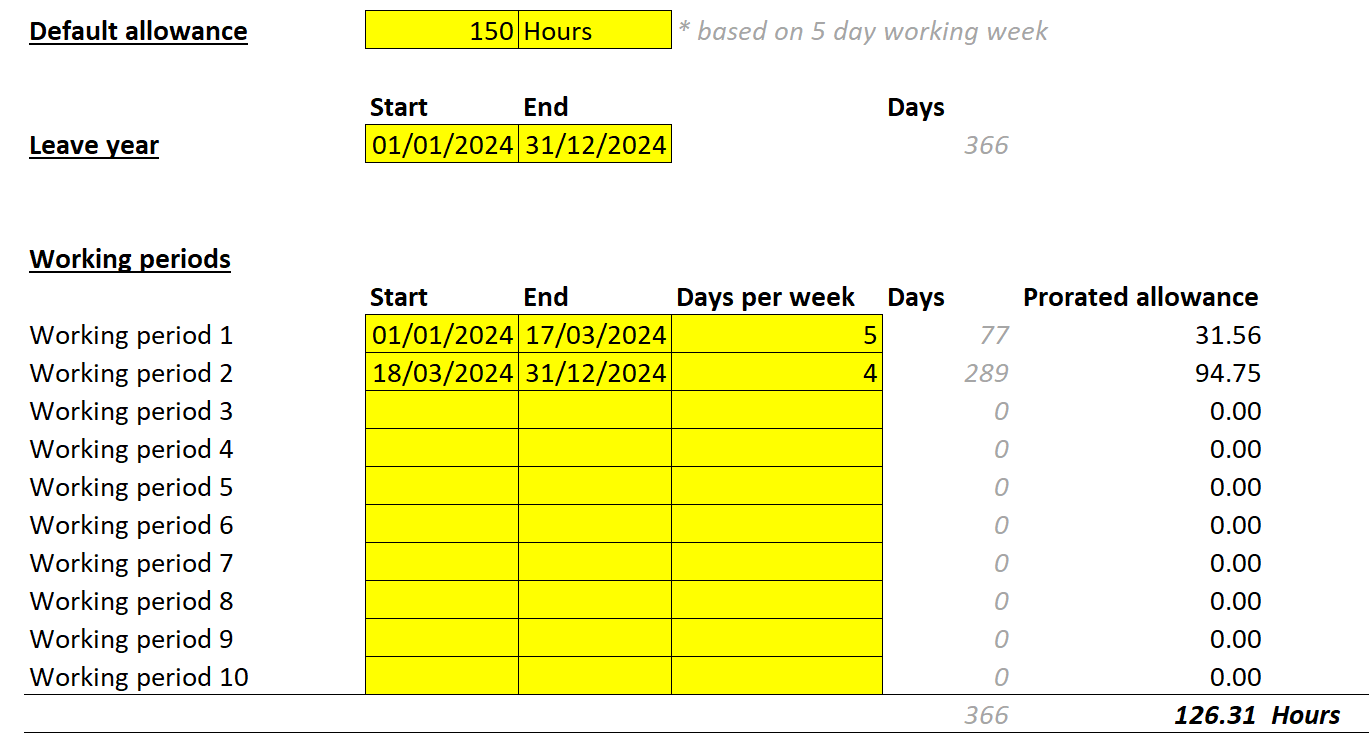
Change working schedule
Changes to the working schedule will take place immediately, so you should change this on the start date of the new contract.
In the Settings > Employee page, select the SCHEDULE tab.
- Change the Hours per working day value so it is equivalent to a full day.
- For someone who works 2.5 days, Monday, Wednesday, and Friday (am), enter the hours they work on the full days, for example, 7.5 hours.
- For someone who works 20 hours per week, flexibly Monday to Friday, enter 4 hours, as a week of leave should deduct 20 hours.
- Change the working schedule according to the new hours worked. Press Save.
If the employee is moving from Days to Hours allowance unit (or vice versa), switch to the Employment details tab and change the allowance unit, then press Save. This is only necessary if their schedule change requires you to switch their allowance unit.
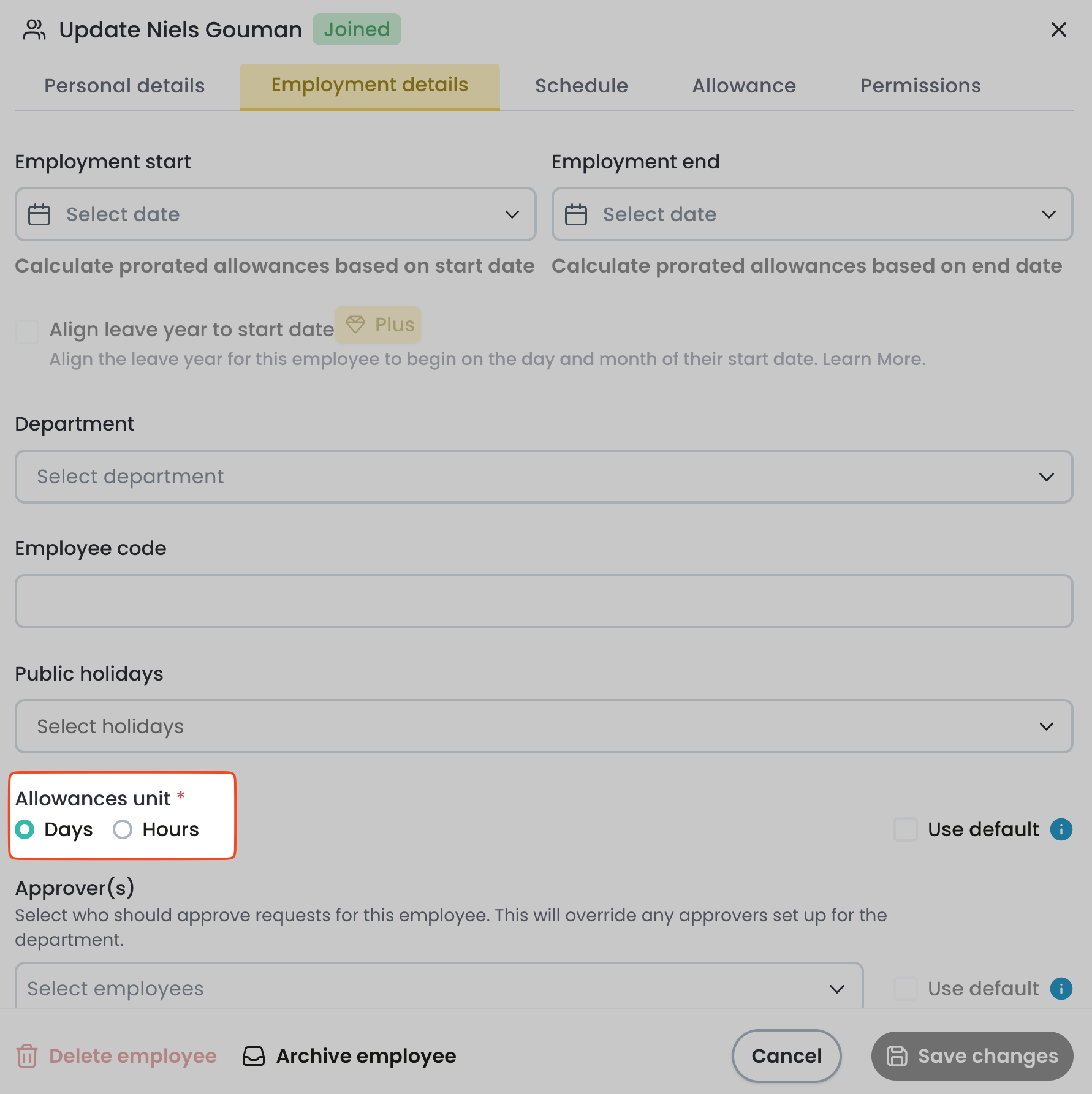
If the employee is moving from part-time to full-time hours, click the Use Default button to return the schedule to the standard company schedule (as defined in the Settings > Company page).
Update existing leave
Updates to the working schedule or public holidays do not impact any leave that has already been booked.
To check whether the employee has any existing leave, go to the My Year page and filter for the employee.
Any future leave with dates during the new working schedule will need to be updated.
Follow this guide to update the existing leave.